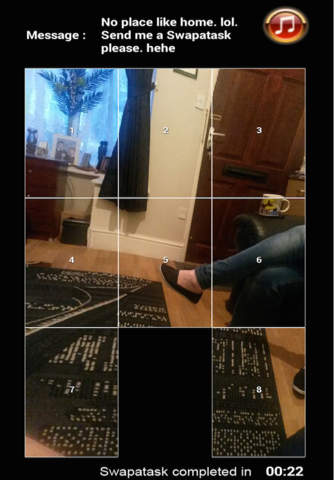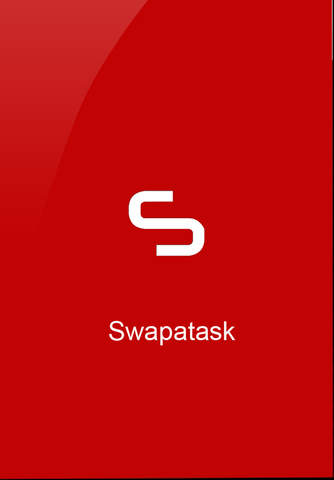
Description
Swapatask is an easy, fun and entertaining photo messaging task application. Using the app, users can take photos, add messages and send them to a controlled list of recipients. These sent photographs are converted into "Tasks". In order for your friend to see the photo and message they must solve the task. Swapatask puts the FUN back into photo sharing.
Using Swapatask to send tasks
Click on the app and you will go from the apps initial flash screen page to the camera/gallery screen. Here you can take a photograph or go to your gallery and select a picture. Once you have taken a picture and clicked save or chosen a picture from the gallery you will be taken to the apps main screen. This is where the fun is created and you should see your picture in the background. At the top of the screen you can add your message. Then at the bottom left of the screen you will see a timer which you can set. You set the timer for the amount of time you believe it will take for the receiver of your task to complete it. Once you have set the timer you can then choose a level. Each of the levels creates a task that someone will need to do in order to see your picture and message. If the receiver of the task completes the task then you will get a notification confirming that it was completed.
Tasks
Each task hides your message and coverts your picture into the selected picture puzzle task. Level 1 is the easiest and level 4 is the hardest and could take a long time to complete. Then sit back and wait for confirmation that the task you sent was completed.
Summary:
1: Take a photo
2: Add a message
3: Set the timer
4: Send
Using Swapatask to receive tasks
When someone sends you a task you will get a push notification. Click on the notification and you will be taken to the camera/gallery screen. At the bottom left of the screen you will see the inbox icon telling you how many tasks you have in your inbox. Click the icon and once you are in the inbox select which task you are going to do. Once you have completed the task you will be able to see the picture that was sent in its original form and at the top of the screen the hidden message will be revealed.